Connect to "OleMiss"
This is the primary Wi-Fi network used by anyone who holds a University WebID.
Why use this network?
It’s easy!
Users will only have to enter their WebID and password once until their password expires or is changed.
It’s secure!
This Wi-Fi network encrypts your wireless traffic to help keep you secure and maintain the download speeds you expect.
It’s everywhere!
We broadcast this Wi-Fi network all over campus… even in the Grove and the Circle, so you can cram for that exam while soaking up some sun.
Device Connection Steps
- Click the Wi-Fi symbol in the upper right corner of the menu bar.
- Select OleMiss from the list of available networks.
- Enter your WebID username and password.
- When prompted to accept the certificate, click Continue, then enter your Mac’s username and password.
Troubleshooting Note: If you are experiencing problems connecting, remove the connection profile from your device and create a new one. To remove the connection:
- Open System Preferences from the Apple menu. Click Network.
- Select the wireless network from the drop-down menu and click Advanced.
- Highlight the wireless network and click (-) to remove the connection. Click OK. Click Apply.
- Click the network icon in the lower right-hand corner of the Windows taskbar.
- Select OleMiss from the list of available networks and make sure “Connect automatically” is checked.
- Enter your WebID username and password and click OK.
- When prompted for “Continue connecting?”, click Connect.
Troubleshooting Note: If you are experiencing problems connecting, remove the connection and create a new one. To remove the connection:
- Open the Start menu and click Settings.
- Click the “Network & Internet” icon. Click “Manage Wi-Fi settings.”
- Select the wireless network and click Forget.
- Tap Settings.
- Tap Wi-Fi. Tap On.
- Select OleMiss from the list of available networks.
- Enter your WebID username and password.
- Tap Join.
- If you get a certificate warning, tap Trust.
Troubleshooting Note: If you are experiencing problems connecting, remove the connection profile from your device and create a new one. To remove the connection:
- Open Settings. Tap Wi-Fi.
- Tap the Info icon to the right of the wireless network.
- Tap “Forget this Network.”
Android is used across a variety of devices, each with slightly different ways of setting up a Wi-Fi network. If you are experiencing issues setting up OleMiss on an Android device, use the settings provided below.
Select OleMiss from the list of available networks. Open the Wi-Fi advanced settings menu and select the following security settings:
- Security: 802.1x EAP
- EAP Method/Authentication: PEAP
- Phase 2 Authentication: MSCHAPv2
- CA Certificate: Don’t Validate
- NOTE: on some phones, it is required to select “Use system certificates”.
- Domain (if asked): olemiss.edu
- Identity: Your WebID username
- Anonymous Identity: Leave blank
- Password: Your WebID password
Troubleshooting Note: If you are experiencing problems connecting, remove the connection from your list of Wi-Fi networks and then re-add it.
- In the Wireless Network Authentication window’s Wireless Security tab, choose the following settings:
- Wireless security: WPA and WPA2 Enterprise
- Authentication: Protected EAP (PEAP)
- Anonymous identity: leave blank
- CA certificate: (None)
- Domain (if asked): olemiss.edu
- PEAP version: Automatic
- Inner authentication: MSCHAPv2
- Enter your WebID username and password.
- Click Connect. A warning that you have not chosen a certificate authority will appear. Click Ignore.
Note: You may be prompted to enter a new keyring password. Create a keyring password, and click OK.
There are a few settings that you must select/verify in order to connect to OleMiss.
- EAP Method: PEAP
- Phase 2 Authentication: MSCHAPV2
- Server CA Certificate: Default
- Domain (if asked): olemiss.edu
- Identity: Your WebID username
- Password: Your WebID password
- Anonymous Identity: Leave blank