Accessible Format and Assistive Technology
Learn about accessible format and software and hardware solutions including text-to-speech programs, screen readers, magnification tools, writing software, voice dictation, Braille devices, and more.
Accessible Format
Accessible reading materials include, but are not limited to, accessible PDFs that can be read by text-to-speech software, audio books, Braille, and tactile imaging.
- Accessible PDF
- Accessible Word Doc
- EPub
- MP3 Audio
- Braille
- Magnification
- Tactile
Accessible Format Request Process:
Once approved for accessible format, you will receive an email with instructions on how to request accessible format through Rebel Access. If you still have questions, you can email or make an appointment with the Adaptive Technology Specialist to talk about the accessible format process.
Other Important Accessible Format Notes:
- If you have difficulty listening to the accessible format on your device, you may email the Adaptive Technology Specialist for assistance.
- Accessible format is processed on a first-in, first-out basis.
- Accessible format is considered a free service.
- Accessible format does not have to be returned at the end of the semester unless an exception is specifically made by the Adaptive Technology Specialist.
Assistive Software
Assistive software changes how a device works to make it easier to use, such as reading text out loud or making words bigger. Explore our list of various assistive software solutions to enhance accessibility across multiple platforms and user needs.
Software | Free | Paid |
|---|---|---|
| Balabolka | X | |
| DSpeech | X | |
| Easy Reader | X | |
| Kurzweil 1000 for Blind | X | |
| Learning Ally DAISY Book Player | X | |
| Kurzweil 3000 | X | |
| Natural Reader | X | X |
| Q-Read | X | |
| Read and Write | X | |
| Calibre E-Book Reader | X |
Software | Free | Paid |
|---|---|---|
| Kurzweil 3000 | X | |
| Learning Ally DAISY Book Player | X | |
| Natural Reader | X | X |
| Read and Write | X | |
| Calibre E-Book Reader | X |
- Enable the Text-To-Speech feature in System Preferences, Dictation and Speech. Select the "Speak selected text when the key is pressed" check box. Highlight the text you want to hear, then click the Option-Esc keystroke to listen to it. To stop listening to the text, click the Option-Esc keystroke again.
- VoiceOver is another feature built into a MAC. It is for blind users because it is controlled by the keyboard, but you can use it too. Learn how to use VoiceOver Keystrokes.
Software | Free | Paid |
|---|---|---|
| Aloud! | X | |
| Kurzweil 3000 | X | |
| KNFB Reader | X | |
| Learning Ally DAISY Book Player | X | |
| Natural Reader | X | |
| Read and Write for iPad | X | |
| TextAloud | X | |
| Voice Dream Reader | X |
Software | Free | Paid |
|---|---|---|
| ClaroRead Chrome | X | |
| Click to Speech | X | |
| Read and Write for Google Chrome | X | |
| Readium EPub Reader | X | |
| Select and Speak | X | |
| Web Out Loud | X | |
| Learning Ally DAISY Book Player | X | |
| Kurzweil 3000 | X |
Safari Browser
Software | Free | Paid |
|---|---|---|
| EPub Reader | X | |
| Read Aloud | X | |
| Reader | X |
Software | Free | Paid |
|---|---|---|
| Text To Speech MP3 | X | |
| Natural Reader | X | |
| Read Speaker | X | |
| Text 2 Speech | X |
Software | Free | Paid |
|---|---|---|
| Co-Writer Universal | X | |
| Ginger Writing Software | X | |
| White Smoke Writing Software | X |
Software | Free | Paid |
|---|---|---|
| Co-Writer Universal | X |
Software | Free | Paid |
|---|---|---|
| Ginger Keyboard and Grammar App | X | |
| White Smoke Writing Software | X |
Software | Free | Paid |
|---|---|---|
| Co-Writer Universal App | X | |
| Ginger Writing App | X | |
| White Smoke Writing Software | X |
Software | Free | Paid |
|---|---|---|
| Co-Writer Universal App | X | |
| Ginger Spelling and Grammar Checker | X | |
| White Smoke Writing Software | X |
Software | Free | Paid |
|---|---|---|
| Ginger Spelling and Grammar Checker | X | |
| White Smoke Writing Software | X |
Software | Free | Paid |
|---|---|---|
| White Smoke Writing Software | X |
Software | Free | Paid |
|---|---|---|
| White Smoke Writing Software | X |
Software | Free | Paid |
|---|---|---|
| Dragon for PC | X | |
| Tazti | X | |
| Voice Finger | X | X |
Software | Free | Paid |
|---|---|---|
| Dragon Anywhere | X |
Software | Free | Paid |
|---|---|---|
| Dragon Anywhere | X |
Software | Free | Paid |
|---|---|---|
| Online Dictation | X | |
| Speech Logger | X | |
| Speech Pad | X | |
| Talk Typer | X |
Software | Free | Paid |
|---|---|---|
| Magic | X | |
| Super Nova | X | |
| Virtual Magnifying Glass | X | |
| Zoomtext | X |
Software | Free | Paid |
|---|---|---|
| Virtual Magnifying Glass | X |
Software | Free | Paid |
|---|---|---|
| Magnifier | X | |
| Magnifier and Microscope | X |
Software | Free | Paid |
|---|---|---|
| Big Magnify | X | |
| Claro MagX | X | |
| Magnifying Glass with Light | X | |
| Vision Assist | X |
Software | Free | Paid |
|---|---|---|
| JAWS | X | |
| NVDA | X |
Mac
- VoiceOver is a screen reader built into a MAC. Learn how to use VoiceOver Keystrokes.
Software | Free | Paid |
|---|---|---|
| Google Talk Back | X |
Software | Free | Paid |
|---|---|---|
| VoiceOver | X |
Software | Free | Paid |
|---|---|---|
| ChromeVox | X |
Software | Free | Paid |
|---|---|---|
| C-Print | X | |
| Inqscribe | X | |
| Cadet | X | |
| Subtitle Workshop | X | |
| Typewell | X |
Software | Free | Paid |
|---|---|---|
| Inqscribe | X | |
| Subtitle Workshop | X | |
| Cadet | X |
Software | Free | Paid |
|---|---|---|
| C-Print | X |
Software | Free | Paid |
|---|---|---|
| C-Print | X | |
| Live Caption | X |
Software | Free | Paid |
|---|---|---|
| Amara | X | |
| Web Captioner | X | |
| Transcribe | X |
Software | Free | Paid |
|---|---|---|
| 3 Play Media | X | |
| AI Captioning Service | X | |
| Alternative Communication Services | X | |
| Archive Captioning | X | |
| VITAC | X | |
| Caption Sync | X | |
| Panopto Captioning | X |
Software | Free | Paid |
|---|---|---|
| P3 VRS for PC | X | |
| Sorenson VRS nTouch | X |
Software | Free | Paid |
|---|---|---|
| P3 VRS for Mac | X | |
| Sorenson VRS nTouch | X |
Software | Free | Paid |
|---|---|---|
| Hand Talk Translator | X | |
| P3 VRS Mobile | X | |
| Sorenson nTouch VRS | X |
Software | Free | Paid |
|---|---|---|
| P3 VRS Mobile | X | |
| Sorenson nTouch VRS | X | |
| Signily-Sign Language Keyboard | X |
| Category | Details |
|---|---|
| Compatibility and Pricing | FREE for Windows 7 or later, Mac OS X Yosemite 10.10 or later, iOS, Android, and Web: Download OneNote. |
| Features |
|
| Training and Support | |
| Accessibility |
|
| Category | Details |
|---|---|
| Compatibility and Pricing | Windows, Mac, Chromebooks, and Linux running supported browsers: Glean Pricing. |
| Features |
|
| Training and Support | Glean YouTube Training. |
| Accessibility |
|
| Category | Details |
|---|---|
| Compatibility | Windows 7 or later, Mac OS X 10.13 or later, iOS, and Android: Download Evernote. |
| Pricing | Free and subscription plans: Evernote Pricing. |
| Features |
|
| Training and Support | |
| Accessibility |
|
| Category | Details |
|---|---|
| Compatibility | Apple devices only: Notability Compatibility. |
| Pricing | Free and paid versions: Notability on App Store. |
| Features |
|
| Training and Support | |
| Accessibility |
|
| Category | Details |
|---|---|
| Compatibility and Pricing | Apple only. Comes pre-installed for free with any Apple device. |
| Features |
|
| Training and Support | |
| Accessibility |
|
| Category | Details |
|---|---|
| Compatibility and Pricing | Free for iOS, Android, Google Chrome, and Web: Google Keep. |
| Features |
|
| Training and Support | |
| Accessibility |
|
| Category | Details |
|---|---|
| Compatibility | Apple devices only: Notability Compatibility. |
| Pricing | Free and paid versions: Notability on App Store. |
| Features |
|
| Training and Support | |
| Accessibility |
|
| Category | Details |
|---|---|
| Compatibility and Pricing | Compatible with Windows, Mac, and Linux: Zoom Pricing. |
| Features |
|
| Training and Support | |
| Accessibility |
|
| Category | Details |
|---|---|
| Compatibility and Pricing | Web-Based, iOS, and Android: Otter.ai Pricing. |
| Features |
|
| Training and Support | |
| Accessibility |
|
Software | Free | Paid |
|---|---|---|
| Assistive Ware | X |
Software | Free | Paid |
|---|---|---|
| Assistive Ware | X | |
| Go Talk Now | X | |
| Sono Flex | X | |
| Speak For Yourself | X | |
| Touch Chat | X |
Software | Free | Paid |
|---|---|---|
| X |
Software | Free | Paid |
|---|---|---|
| QWERTY Frog One-Handed Keyboard | X |
Software | Free | Paid |
|---|---|---|
| Swift Key Keyboard | X |
Software | Free | Paid |
|---|---|---|
| Duxbury Braille Translator | X | |
| ViVo Hands Free Wireless Mouse | X |
Software | Free | Paid |
|---|---|---|
| Talking Scientific Calculator | X | |
| Nearby Explorer Wayfinding App | X | |
| Seeing AI for Low Vision | X |
Software | Free | Paid |
|---|---|---|
| Ability Wayfinding App | X |
Assistive Hardware
Assistive hardware is special equipment, such as a bigger keyboard or a screen you can touch, to help people use technology. Explore our list of assistive hardware options designed to improve accessibility for a variety of user needs.
Stand-Alone Devices:
Braille Displays/Notetakers:
Tactile Devices:
Desktop/Portable Magnifiers:
- Enhanced Vision Magnifiers
- Eschenbach Desktop Magnifiers
- Eschenbach Portable Magnifiers
- Freedom Scientific Magnifiers
- Hims Magnifiers
- Humanware Magnifiers
Calculators (Talking/Big Key/Big Display):
Frequency Modulation Systems:
Other Communication Devices:
- Purple Smart Videophone (FREE)
- Sorenson Lumina Videophone (FREE)
- UbiDuo
Windows:
- Joystick Mouse
- ErgoDox Split Keyboard
- Evoluent Vertical Mouse
- Eye Tech
- Hand Shoe Mouse
- Head Mouse Extreme
- Jouse+ Joystick Operated Control Device
- One Handed Keyboards
- OrbiTouch Keyboard
- Penguin Vertical Mouse
- Space Mouse Pro
- Split Keyboards
- Ergonomic Mice
- Zoomtext Large Print Keyboards
Mac:
- Joystick Mouse
- ErgoDox Split Keyboard
- Evoluent Vertical Mouse
- Hand Shoe Mouse
- Head Mouse Extreme
- Jouse+ Joystick Operated Control Device
- One Handed Keyboards
- Penguin Vertical Mouse
- Space Mouse Pro
- Split Keyboards
- Touchpads and Track Balls
- Zoomtext Large Print Keyboards
Android:
iPhone, iPad, & iPod:
Pointers/Switches:
| Category | Details |
|---|---|
| Compatibility | Windows 7 or later, Mac OS X 10.8.5 or later (for Echo Desktop software): Echo Desktop System Requirements. |
| Features |
|
| Training and Support | |
| Semester Check-Out | SDS offers this device for semester-long checkouts. For inquiries, contact the Adaptive Technology Specialist, Jim Weier. |
| Category | Details |
|---|---|
| Compatibility | Revolabs xTag USB Wireless Mic |
| Features |
|
| Training and Support | Revolabs xTag Wireless Mic Training and Support |
| Semester Check-Out | SDS has this device available for check out. If interested in checking out one of these devices for the semester, please contact the Adaptive Technology Specialist, Jim Weier. |