Submitting an Event to UM's Event Calendar
Learn how to submit events on the Event Calendar
Using UM's Event Calendar
Submitting an event through the Event Calendar is easy.
Here's the step-by-step:
- Visit eventcalendar.olemiss.edu and login with your WebID and password. Community members that do not have a university WebID and password may login with Google or Facebook.
- Navigate to the red “Submit an Event” button in the top right corner, or the “Submit an Event” link in the activity menu in the bottom right corner.
- Once you click on that button, you'll be taken to the "Adding an Event" form. This form holds a number of fields to hold the needed information for your event.
- Complete the form in its entirety and select "Submit Event."
- Make sure to add a unique photo so your event stands out from the rest of the events on the calendar!
Your event will be pushed to the pending queue, and remain there until an Administrator has approved your submission.
Pro Tip: Need some guidelines to help with your submission? Check out our page, Getting Started on the Event Calendar.
How to Use Key Headings When Submitting Your Event
This is the Event Name. This informs the viewer of which event they are considering.
Be sure the title is unique enough to not be confused with other events in the calendar.
2-5 sentence summary of what the event entails, what attendees should expect, and other information pertaining to the event, such as materials provided or needed.
There is no character limit.
“Date From” is the start date of the event, and “Date To” is the final date of the event. If the duration of the event is one day, these will match.
- Use the following format for inputting dates: 2024-12-31
Refers to recurring events, such as events that happen weekly or monthly.
- To input weekly occurrences, input the days relevant to the event as follows: Su,M,T,W,Th,F,Sa.
There is no space between the commas. If not applicable, leave blank.
Refers to the event start time and event end time.
- Use the following format: 10:00 AM
University buildings and landmarks should already be included in the database, so use only the official name of the building if the event occurs on campus.
- For example, “Farley Hall” or “J.D. Williams Library”.
The physical address for the location in whichwhere the event occurs. Include the street number and street name.
- Including the address is necessary only if the event location is NOT a building on campus.
The default status for events will be “Live”.
Different statuses include:
- Canceled
- Postponed
- Sold Out
Any external URL, such as https://eventwebsite.com will be acceptable.
- If not applicable, leave blank.
Entering a room number is necessary only if you wish to specify in which room the event is being held.
- If not applicable, leave blank.
Keywords are meant to help pull information in the calendar search if the event title isn't entered by the viewer.
- These keywords are not viewable on the event page, only through the search function.
Examples of information to put here would be common misspellings.
- If not applicable, leave blank.
Publicly displayed, tags organize events into category types to allow users to easily find event in search.
- Examples of tags would be "Fundraising," "Tutoring," etc.
Tags provide users with additional context for the event.
- If not applicable, leave blank.
The photo included will be displayed on the listing page for the event.
Make sure the included photo is relevant to the event or hosting group and meets the criteria established in the image guidelines.
- If you do not include a photo, a default image will be substituted.
The photo description, or caption, is where the photo’s alt text will be noted.
The ticket URL is only necessary if you are linking to a ticket on an external page.
- If a numerical value (using the format $20) is entered, a Buy Tickets button will be triggered for the viewer on your event page.
If there is no cost, enter “FREE” and a Register button will be triggered instead.
Do not enter a # before words. The calendar will automatically insert the # to the hashtag provided.
- For example, for #TacoTuesday, enter “TacoTuesday”. Utilize camelback hashtags, in which the first letter of each word is capitalized and there is no space between words in one hashtag.
To provide more than one hashtag, separate the words with a comma.
- If not applicable, leave blank.
The group or department hosting the event.
- Groups include student organizations, Greek Life, etc.
- Departments include formal entities such as academic or internal departments.
- Examples of departments would be The College of Liberal Arts, Graduate School, Department of Music, or University of Mississippi Museum.
In most cases, fill out either group or department. It is not necessary to include both.
The default experience will be “In-Person”.
- Enter “Hybrid” or “Virtual” if applicable.
Image Requirements
When attaching an image to an event submission, keep in mind that the best images showcase our vibrant student body or our beautiful campus. Images that depend on alot of text (or are flyers or posters) shouldn't be used.
Make sure you follow these requirements:
- The image must be high quality
- Images should be sized 360 x 230
- Use photos that do not have an excess of white space
- Must be relevant to the event, department, or group hosting the event
- Must meet brand standards.
For additional questions, email us.
What Happens if I Don't Have an Image?
If you don't have an image, don't worry.
- The Event Calendar will show a default photo featuring the building/area on campus related to the event.
Still Need Help?
Whether you're working in Cascade, MyEmma, or the Event Calendar, the Web Content team is here to help you get your message out there.