Course Accessibility Checklist
Your toolkit for creating accessible course materials.
Course Accessibility Categories
Syllabus
An accessible course starts with an accessible syllabus. Use the tools below to ensure a solid foundation.
- The syllabus document is accessible with appropriate use of headers, lists, hyperlinks, and image alt-text when images are used.
- The syllabus has an accessibility statement of support for students with disabilities.
- Contains a clear outline for course learning goals, expectations, and content.
- Contains a process and contact for technical assistance.
- Contains an expected response time for communication.
The University of Mississippi is committed to the creation of inclusive learning environments for all students. If there are aspects of the instruction or design of this course that result in barriers to your full inclusion and participation, or to accurate assessment of your achievement, please contact the course instructor as soon as possible. Barriers may include, but are not necessarily limited to, timed exams and in-class assignments, difficulty with the acquisition of lecture content, inaccessible web content, and the use of non-captioned or non-transcribed video and audio files. If you are registered with SDS, you must log in to your Rebel Access portal at rebel-access-portal to request approved accommodations. If you are NOT registered with SDS, you must complete the process to become registered. To begin that process, please visit our website at apply-for-services.
SDS will:
- Complete a comprehensive review to determine your eligibility for accommodations,
- If approved, disseminate to your instructors a Faculty Notification Letter,
- Facilitate the removal of barriers, and
- Ensure you have equal access to the same opportunities for success that are available to
all students.
If you have questions, contact SDS at 662-915-7128 or sds@olemiss.edu.
Types of Documents
Find directions for creating accessible documents for several common file types.
- All visual headings are also Word headings (found under Home > Styles).
- These headings follow a logical heading level order (Heading 1 followed by Heading 2, etc.).
- The Microsoft Office Accessibility Checker (Review > Check Accessibility) was used to identify and resolve issues.
- All color contrast issues in the checker have been addressed.
- Non-decorative images include descriptive alt-text. Verify the accuracy of the alt text for each image.
- Tables should have a header row (with your select Table Tools > Layout on the ribbon, then choose the Repeat Header Rows option in the Data section).
- Tables should not have merged or split cells.
- Hyperlink text is descriptive and meaningful (avoids using “click here” or “read more”).
- Word built-in lists are used (list options can be found under Home > Paragraph).
- Color alone is not used to convey meaning.
Word Resources
- The Power Point presentation was created with a built-in template, and the use of ad-hoc text boxes to add content was avoided.
- Verify that all content will be visible to assistive technology by ensuring it is listed in Outline view.
- Use the Slide Master tool to create slide templates if needed.
- The Microsoft Office Accessibility Checker (Review > Check Accessibility) was used to identify and resolve issues.
- The reading order of the on-slide elements have been verified by going to Home > Arrange > Selection Pane.
- There is sufficient color contrast between text and background and all contrast issues in the checker have been addressed.
- Each slide has a meaningful title. Issues found with titles can be resolved by adding a visible or hidden title.
- Non-decorative images include descriptive alt-text. Verify the accuracy of the alt text for each image.
- Images of text are not used in the presentation. If they are, the alt text must include all of the text displayed in the image.
- Hyperlink text is descriptive and meaningful (avoids using “click here” or “read more”).
- True bulleted and numbered lists are used (asterisks and tab are avoided).
- Color alone is not used to convey meaning.
PowerPoint Resources
- Avoid using PDFs if at all possible.
- If you have to use a PDF, ensure it is not a scanned PDF or image-only PDF.
- Scanned PDFs can been converted to highlightable text using the UM Document Converter.
- If you must use a PDF, convert from an original Word or PowerPoint file that was accessible in its native format.
- Also provide the file in its native format to students if possible.
- PDFs can only be made accessible with either Adobe Acrobat Pro/DC, using a software specifically created for the purpose of remediating PDFs for accessibility, or by sending the document to a third-party remediation company.
- One such software is CommonLook and it is available to those who produce a large volume of PDFs. The goal of using this software over Acrobat is to reduce the time and knowledge required to produce accessible PDFs, however there is still a time investment required.
PDF Resources
- Excel tables are used to convey data (Insert > Table).
- Color alone is not used to convey meaning.
- Header rows and column headings are specified (Table Design > Table Style Options).
- Hyperlink text is descriptive and meaningful (avoids using “click here” or “read more”).
- Merged cells were avoided.
- The Microsoft Office Accessibility Checker was used to identify and resolve issues.
Excel Resources
Audio and Video
- All video content used in class or as a class resource (online, DVD, VHS) is accurately captioned.
- Avoid unedited auto captions in YouTube and similar platforms.
- Ensure transcripts are available for audio-only materials.
Audio and Video Resources
- Please reach out to accessibility@olemiss.edu for captioning assistance
- More details on our captioning process coming soon!
Third Party Content
In order to provide an inclusive environment for teaching and learning, all services used (including social media apps and third party software) must be accessible to all or, in circumstances where they cannot be, accommodations must be provided. Faculty who have made a reasoned determination to use third party apps or tools in a classroom are responsible for determining whether the app or tool complies with web accessibility requirements. accessibility@olemiss.edu can help you with accessibility evaluations.