Connect to "OleMissDevices"
This network is designed for devices that cannot join wireless networks the traditional way.
What is a Specialty Device?
These are usually devices such as scientific instruments, gaming consoles, and Smart TVs. Generally, most consumer and professional grade devices are supported.
PLEASE NOTE: The OleMissDevices Wi-Fi network is only intended for these types of devices. Devices such as laptops and cell phones should utilize the standard OleMiss Wi-Fi network.
How many devices can I register?
Users are allowed to register up to five (5) devices in the portal.
Does my device registration expire?
Yes. Devices registered in the myDevices portal will expire every four (4) years and will require re-registration to connect again.
Connect a Device
How do I find the MAC address for my device?
Streaming Devices/SmartTVs
- With your Apple TV remote, navigate to the Settings icon and select it.
- From the Settings menu, select General.
- Under General, select Network.
- The MAC address appears next to the Wi-Fi Address field.
From the Roku home screen, select Settings, then Network, then Wi-Fi, and then New Wireless Connection. Push Other Options. Scan for networks again, and your Mac address will display on the right.
OR
- Press the Home button on the remote.
- Go to Settings and select OK on the remote.
- Go to Network and select OK on the remote.
- Go to About. The MAC address can be found next to Wireless MAC address.
- From the Main Menu go to Settings
- Select System
- Then go to About
- Toggle down to Network
- Look for the MAC Address (Wi-Fi)
- Press the Home button on your remote control to open the Smart Hub.
- Use the directional buttons to select Settings, and then select Support. From there, select About this TV or Contact Samsung.
- The screen will display the MAC address (You may need to scroll down to see the MAC address).
- Using the TV remote, open Settings on your TV and choose the General tab on the left.
- Next, you should choose the Network option in it.
- Select Wi-Fi Connection and hover over to the Other Network Settings on your TV.
- Finally, choose the Advanced Wi-Fi Settings.
- This will open the complete details of your connected WIFI network. Scroll down below, and you will find the MAC address on your TV.
E-Readers
- Tap Settings from the home screen.
- Tap More > Device. The MAC address appears in the WiFi MAC Address field.
- Tap the Menu button on the home screen.
- Tap Settings.
- Tap the Menu button.
- Tap Device Info. The MAC address appears in the WiFi MAC Address field.
- Tap the Home button.
- Tap Settings to display the MAC address.
- Tap the Nav Arrow on the bottom of the screen.
- Tap Settings > Device Info.
- Tap About Your Nook to display the MAC address.
Gaming Systems
- On the main menu, arrow up and select Settings
- Scroll down until you see Network.
- Click on View Connection Status.
- The MAC Address will be listed next to MAC Address (Wi-Fi).
- Navigate to the Settings page.
- Select Network.
- Select Advanced Settings.
- Under IP settings, the MAC address will be listed next to Wired MAC and Wireless MAC on the right-hand side of the screen (this is also where the IP address and other information is located).
- Select System Settings from the home menu.
- Scroll down and select Internet.
- The MAC address will be listed under System MAC Address.
- Select Settings.
- Select Nintendo Wi-Fi Connection Setup or Nintendo WFC Setup.
- Select Options > System Information to display the MAC address.
- Select System Settings > Internet Settings > Other Information.
- Select Confirm MAC Address to display the MAC address.
- Select Settings from the main menu.
- Select System Settings > System Information to display the MAC address.