Submitting Your Timesheet
An overview of the timesheet process.

All employees are required to fill out timesheets
Eligible employees are required to utilize the Employee Self-Service interface in myOleMiss to submit their attendances and absences for payroll. In general, permanent employees who do not record their time against Facilities Management or Telecommunications work orders are required to log in to the myOleMiss portal to record their time.
Employees who currently use approved time clock systems, student employees and Rebel Reserve employees may not use the online timesheet and should continue to utilize Form UM4/HR12.
You can access those online timesheets here:
How to Fill Out Your Timesheet
Follow these instructions to fill out your timesheet. Please note, benefits-eligible faculty and salaried employees will only submit time when leave is taken (i.e. Vacation/Personal, Major Medical, etc.).
- Log in to myOleMiss using your WebID and password. Click the Employee tab. Then, click the box to maximize the Apps selection box under My HR Tools and select Timesheet.
- Once the timesheet is displayed, click the pay period you would like to fill out hours for. Enter the number of hours in the appropriate cell. Press Enter/Return on your keyboard to populate the daily and weekly totals. If you are satisfied with your entries, click “Submit for Approval.”
- A pop-up box will appear, prompting you to certify that your entries are correct. Click Yes. An email will be automatically generated to your department chair/supervisor notifying them that time has been submitted for their approval.
Timesheets for Student Employees
If you are a student employee, you are required to complete form UM4/HR12 for your timesheet. Once completed, both you and your department head must sign the form.
It serves as the official payroll record for your hours worked and also acts as the activity report for those paid through federal projects or grants.
Timesheet Examples
The examples below illustrate the dos and don’ts for filling out your timesheets.
In Example 1, the person tried to record two hours of overtime; however, they cannot because they were on vacation for three days during the same week. Instead, they should follow the bottom example and include all 10 hours on Friday in Regular Scheduled Hours.
In Example 2, the employee recorded overtime hours before they actually qualified for overtime. In the second timesheet, you can see that the two hours of overtime are correctly recorded once the employee reached 40 hours.
In Example 3, the employee recorded overtime hours before they actually qualified for overtime. In the second timesheet, you can see that the two hours of overtime are correctly recorded once the employee reached 40 hours.
Contact the HR Support Center
If you have a question, need help, or are dealing with an HR problem, the HR Service Center is here for you. Whether it's about benefits, pay, leave, insurance, tuition waivers, or anything else, our team of experienced HR Service Coordinators is ready to get you the answers you need as quickly as possible.
We're Here to Help!