Supported Operating Systems
Windows 10 and earlier, along with older versions of macOS, are approaching or have reached end of support. Please see below for what this means, how to check if your device can upgrade, and how to request help if you’re unable to upgrade.
What does end of support mean?
When an operating system reaches end of support, it will no longer receive software updates, or security fixes, which are necessary to stay compliant.
Continuing use of unsupported versions of Windows or macOS increases the risk of viruses, malware, and security risks. See below for currently supported versions of both platforms.
Microsoft Windows
| Release | Supported? |
|---|---|
| Windows 11 | Yes |
| Windows 10 and below | No |
Microsoft releases regular updates for Windows 11. Older versions like Windows 10 will stop receiving updates after October 14, 2025. To stay secure and compliant, users should must update their devices to Windows 11.
Please follow the steps below to check if your computer meets the requirements for Windows 11.
macOS
| Release | Supported? |
|---|---|
| macOS 26 (Tahoe) | Yes |
| macOS 15 (Sequoia) | Yes |
| macOS 14 (Sonoma) | Yes |
| macOS 13 (Ventura) | No |
Major versions of macOS are released once a year and usually maintained for three years. Apple provides security updates for the latest 3 releases. Security fixes are not provided for unsupported versions.
Is my computer running a supported Operating System?
Step 1: Run the PC Health Check App
- Download and install the PC Health Check app.
- Open the app and click Check now to see if your computer meets Windows 11 requirements.
Step 2: Upgrade to Windows 11 (if your device is eligible)
- If your computer meets Windows 11 requirements, download the Windows 11 Upgrade Assistant.
- Run the tool and follow the on-screen instructions to complete the upgrade.
The upgrade may take a while, and your computer may need to restart multiple times. Be sure to save any work before starting.
Update macOS:
From the Apple menu in the top-left corner:
On macOS Ventura or later: go to System Settings > General > Software Update.
On earlier versions: go to System Preferences > Software Update.
Software Update will check for updates automatically.
If an update is available, click Update or Upgrade to install.
If your Mac is already up to date, it will say so. You can check again by clicking Check for Update, or reopening Software Update.
Enter your administrator password if prompted.
Let the installation finish—your Mac may restart several times and show a progress bar or blank screen. Don’t close the lid or put it to sleep.
- Allow installation to complete without putting your Mac to sleep or closing its lid. During installation, your Mac might restart and show a progress bar or blank screen several times.
Support Request Form
Please fill out this form to request assistance if you have devices that can no longer be upgraded to a supported OS.