Frequently Asked Questions About Cascade
If you're working in Cascade, you're bound to have a couple of questions. Luckily, we've got answers.
Working in Cascade
Because the university is such a big system, there are people all over campus that are working in Cascade.
Gaining access to Cascade is easy.
- First you need to request access to digital tools.
- Then, you must take our Digital Accessibility Course to learn how to create web pages for a diverse user base.
- Finally, you'll meet with someone from the Web Content Team and they'll walk you through Cascade so you can get your bearings.
When building a page in Cascade you need to remember that not all pages are created equally and that most pages have specific use cases.
- For instance, a landing page is different than a department page, just like a student ambassador page is different from a profile page.
The first big step in building a page is making sure you're building the right one.
Once you know what you need, the steps are pretty simple.
Child pages are the pages that live under a parent page. For instance, we can consider a department page to be a parent page, any related page that lives under the department page is a child page.
- Making a child page is no different than making a general page, it all depends on where you place the page.
When you are creating the page, make sure that the "Placement folder" is the correct parent page. Once you create the page, you notice that it's underneath the parent page in the asset folder.
Pro tip: The URL for a child page will look like this: mainsite.com/parent-page/child-page.
- Keep that in mind when building the URL for a child page—you don't have to repeat the language in the parent page's url.
While there isn't a set number of pages you can build to display your information, the fewer pages you use, the better.
- Whether you are displaying information for a department or a center on campus, we want to build pages that help the user easily find the information they need.
There's two ways to do this:
- First, think of the page less like a collection of notecards of information and more like a story that contains information.
- Secondly, use headers and keywords properly to bring users in from search engines.
Remember: Regardless of how you are used to navigating olemiss.edu, most users are going to use a search engine to find information.
> Learn how to optimize your page for search.
Here's how this looks in practice
Let's say you're building a department site and you want to have four pages that showcase unique information:
- About
- History
- Faculty
- Mission and Vision statement
In your mind, each one of these pages is unique and distinct from each other. For instance, the history of the department is different from the Mission and Vision statement.
- But, it all depends on how you write the story. There is a simple way to fuse these different pages (with the help of some of Cascade's modules) that makes it easy to read and can keep all the info on the same page.
Whatever you do when creating a page, think about what the user needs and wants to know and provide them with that information and nothing else.
> Learn more about page organization for a web-based audience.
If you don't have any web building experience, don't worry. The first thing to know about building a page is that you have information your users need.
Once you understand the information your users want and need, building a page isn't that complicated.
There's three general things to keep in mind when building a page:
- Start off with general information
- Refine that information into unique categories
- Always offer your user something like data or an action to take
Cascade is built to be visually interesting and dynamic UI that showcases visual and textual elements side-by-side and has built-in ways to keep our information up-to-date across the site.
- Each type of page (from a department page to a program page) has different modules or rows you can use to display information.
It's a pretty long list of options. Generally speaking, you can choose from Dynamic and Crated Modules.
Everyone across campus does their best to make sure the content we put online is up-to-date, accurate, and easy to understand.
- But sometimes, things don't go as planned.
If you've found something that is stale, incorrect, or super-duper confusing, reach out and let us know.
When it comes to Cascade, there are two different types of collaboration; collaboration that happens in Cascade and collaboration that has to happen outside of Cascade.
- Internal Collaboration. When you're working with someone in Cascade you can use comments and tasks to help organize and refine information.
- External Collaboration. Because access to Cascade is limited, you may find yourself collaborating with someone outside of Cascade.
Collaboration outside of Cascade is entirely up to you and your team. We've had groups work in Google Docs or Box, just to name a few options.
However you collaborate, make sure to give clear and exact deadlines and project parameters.
Publishing should only happen once you've completely finished editing a page. It doesn't help to publish a page that is incomplete, as the page doesn't fully meet user intent.
- Publishing a page requires putting the page into workflow. At that point someone from the Web Content Team will either approve the page or send it back to you with a list of revisions.
If you're thinking about unpublishing a page, there are a few things you have to remember.
- Unpublishing a page may cause broken links. Any link that previously went to the page will now have no destination. If a user clicks on old links or somehow tries to access the page, they will receive a 404 error.
- You'll have to check the relationships between the deleted pages and other pages. A relationship between two pages means the pages are linked together. Checking up on these relationships will allow you to remove or change any links that go to the unpublished page.
To unpublish a page, open the asset folder that holds your page in extended view. Select the page and then find and select the unpublish icon. Once you do this the page will unpublished from olemiss.edu.
Remember: Unpublishing a page doesn't mean it automatically disappears from organic search. The page will remain visible on search (albeit the link is still broken).
If you'd like to trim up the 404, you can contact IT to redirect it to another page.
Sometimes pages may need to move or be deleted altogether.
When that happens, the first thing you need to do is take a breath and move as slowly as you can.
These pages will guide you through the process:
A 404 error happens when a web browser can't find the requested page. This can happen because a page hasn't been built yet, a page has moved, or a page has been deleted or unpublished.
What's shared between each of these situations is that there is a link to a page that is no longer there.
- If you are getting a 404 error for a page you're working on, make sure that the page is published (when you're ready).
- If you've moved the page, you can request a 301 redirect from IT to the correct and available page.
- if the page has been deleted, you can redirect to another page or wait for search engines to update. Once that update takes place, any links to the missing page will disappear.
Making the Most Out of Your Pages
There's a chance that you want to build a page that's already been built in your unit or by another unit on campus.
- Our website does best when content isn't duplicated across olemiss.edu. If a page already exists we run the risk of having two different bits of information. For example, the same information is updated on one page, but not the other, leaving two different truths out there for users to find and read.
- The best way to find out if a page already exists in Cascade is to do a keyword search from your Cascade your dashboard. To search in Cascade look at the top right corner of your page next to your user icon.
Authoritative content is high value and high traffic content owned and maintained by a single person or group.
- Authoritative content should be linked to rather than duplicated so as to streamline the user experience and keep our web presence manageable.
Here are a few examples of authoritative content:
- Any and all program pages
- Any of the landing pages on Olemiss.edu, like Academics and the page on life in Oxford, Ms.
Do not recreate authoritative content on your pages. Instead, link to the authoritative content as needed.
Page titles and page headers (AKA headings) are extremely important to how users experience and find your web page.
- Without titles or headers it can be difficult to understand what a page is about and the page will be impossible for search engines to understand, index, and organize.
By default, all pages in Cascade will have an header 1 (H1). Subsequent headers (H2s, H3s, H4s, etc.) should be used to logically nest groups of information together.
> Learn more about using headers in Cascade."Click here" isn't the best way to anchor a link, because it isn't that descriptive. Users that depend on screen readers to navigate our website may have a hard time understanding the purpose of a link labeled, "click here." Utilizing a descriptive, contextual link text can make that content more accessible for all of our users.
- Contextual links are integrated seamlessly into the content of a page—without a change of general language or a flow of the writing. Contextual links offer a seamless experience for the user and increase the relevance and usefulness of the link by offering it right when it's needed.
Here are a few examples of contextual links:
- "Our study focuses on the impact of seasonal change in bee migration on costal ecosystems. For a deeper-dive, please see our abstract on the degradation of coastal environments."
- "The Minor in Underwater Basket Weaving is a great way for art students to reclaim a time-honored tradition of wood-based weaving practicing for future consumers."
- "Looking for more information? Contact your advisor and set up a meeting.
Only create links when they are absolutely necessary. We don't need to send users down useless sidequests.
- Instead, offer them the chance to learn new information or start a new decision process right when they need it. In other words, think about the link and its new information/choice within the context of the page and the user's place on it.
When linking to external sites, make sure that you're linking to a site that is reputable and trustworthy. As we guide our users to other sites, imagine that new site to be somewhat representative of olemiss.edu, at least through association.
Links become broken when the linked page disappears for one reason or another. If you are linking to pages with seasonal or temporary information, it may be deleted without your knowledge, resulting in a broken link.
- Broken links make your page look messy, ignored, and can erode user trust in your page and the information you provide.
Cascade will help notify you of broken links. But you should also regularly check your links to make sure nothing has slipped through the cracks.
- Whenever you find a broken link you can either update the link or remove it entirely.
PDF's generally hold time-sensitive information. From CVs to student handbooks, that information is going to change at some point.
- Instead of having to remember when the info becomes stale, then finding and uploading a new file into Cascade, and then relinking that file so all links now lead to the fresh PDF, you should store the file on a third party site, update it there and keep all links the same.
If you are the collecting type, and like to prepare for posterity, it's best to use a third party, like Google or Box to store and organize your files.
- Cascade isn't a storage unit, it is a functioning CMS that holds the live pages olemiss.edu. We need to make sure that we keep it as neat and organized as possible.
This also means that as files are no longer needed (e.g., an old photo is replaced with a newer one) they should be deleted from the backend.
- All users should have a copy of any and all information needed for their web pages, from copy, to digital assets, to pdfs, stored in a third party system or on their own personal computers.
Regardless of how complicated or academic your information is, you should always write for a general audience.
Best practices for web publishing suggest writing for a fifth or eighth grade reader. This doesn't mean that you can't cover the quantum theory (for instance), it only means that you work hard to explain it so that everyone can understand exactly what you're talking about.
How can you write for an eight grade audience?
To write for a general audience, make sure you follow these easy steps:
- Use simple language. Do your best to avoid jargon or technical terms. If you have to use complicated language, pair it with a simple definition so the user learns exactly what you're talking about.
- Write shorter sentence. Even if you use simple words, complicated syntax can make an idea hard to understand. Do your best to break sentences up into smaller chunks.
- Don't use passive voice. Passive verb tenses can often lead to confusing sentence structures, and aren't as compelling as the active voice.
Faculty and Staff Profiles
The first step to setting up an employee profile is to get a new photo during our Snappy Hour.
- Through SAP the university automatically populates our faculty and staff directory with a page with your most basic information--your phone number, office location, job title, and educational history.
- When you complete an employee profile you can add a biography, publication history, classes taught, and a number of other options.
To set up a employee profile with detailed information, you need to fill out a profile intake form. Once you complete the form, we'll create your profile and publish it for you.
If you want to have an image of yourself on your profile page, you need to come and get a photo during our Snappy Hour.
But, you don't have to have a photo of yourself if you don't want to.
You education history is pulled through SAP.
If it shows up on your profile incorrectly, you need to notify HR of the mistake and of the needed changes.
There are a few things that are automatically pulled into your profile from SAP. Your phone number and your office location are two great examples.
To change either of these, you'll have to my.olemiss.edu and follow these directions.
- Go to the "Employee" tab in the navigation.
- Click "My HR Tools" to open up the dropdown.
- Locate and choose "Address and Communication Preferences" to open up a new window.
- On this new window, you'll find a place to select and edit "Addresses," "Communication Preferences," and "Preferred Name and Gender Identification."
- Users should stay on the "Addresses" tab and then locate and select "Office Address."
- Once you select "Office Address," you'll find a place under "Address Details" to change your telephone number and/or the location of your office.
- Once you plug in the correct number, you can save that information, and it will update on your profile ASAP.
Because CV lines can change so often, you'll need to have direct access to your CV at all times.
We've designed away to bypass Cascade and workflows altogether.
- You should store your CV in the proper box folder and create a public link for the file. Once you set the link on your employee profile, you can update the file in box and wherever it is linked will automatically route to the updated PDF.
Open Scholar Profiles and Sites
UM researchers can use Open Scholar to create and maintain websites to help promote their research, secure additional research-oriented funding, and expand their talent pool.
- Open Scholar templates are inline with UM's online branding, ADA-compliant, and are easy to customize to fit the unique needs of your research or lab.
Note: Open Scholar pages work with UM faculty and staff profile pages. In other words, to have an Open Scholar page, you must also have a faculty/staff profile page.
To get an Open Scholar site, you need to first visit Open Scholar's Get Started Page.
- Once there, you can browse from two templates and request one to use.
- Open Scholar will send you an email with login instructions and add you to an onboarding newsletter "Open Scholar's Welcome Series." This newsletter is sent every day for the first ten days of your account and contains links to how-to content.
Open Scholar isn't a vanity page. It's a way for serious researchers and academics to promote their work, facilitate collaboration among peers and external partners.
- The platform provides a centralized place to see the university's wide array of research, which can help keep various stakeholders in the loop, promote work, attract new talent, and help generate new funding and investment opportunities.
Yes. Your Open Scholar Page and your UM faculty page should be seen as a dynamic duo, promoting different aspects of your role as a researcher and as a part of the UM community.
- You're faculty profile can talk about your life as an academic, researcher, and teacher on campus, while also showcasing publications, your CV, and classes taught (among other things).
- Your Open Scholar page can get into the nuanced detail of your work showcasing data points, and other in-depth information.