main content begins
Creating an App Password
An app password is a code that gives an app or device permission to access your Office 365 account.
When your account has been enabled for 2-factor authentication (2FA), you'll need to generate an app password for any email apps or clients so they can connect to Office 365. Outlook, Apple Mail, and mobile email apps will require you to create an app password.
- Sign in to Office 365 using your password and verification code.
- Choose Settings > Office 365.
- Choose Security & Privacy > Additional security verification.
- Choose Update my phone numbers used for account security. This will display the follow page:
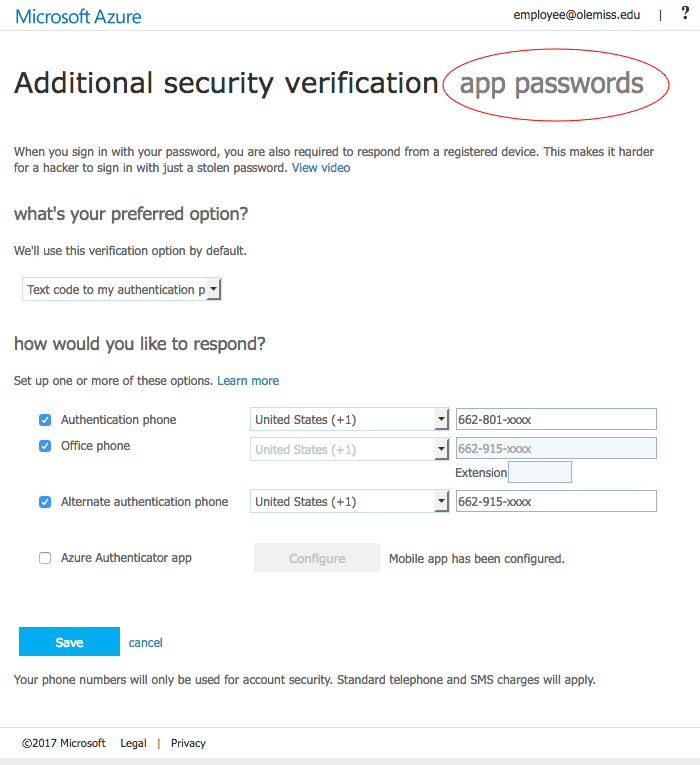
- At the top of the page, choose app passwords.
- Choose create to get an app password.
- Take note of the password it generates. You won't need to memorize it, but you will have to copy/paste it or type it into the app you are configuring. Note that the "copy password to clipboard" button doesn't work for some browsers, so you may want to simply highlight the password and paste it, or re-type it manually.
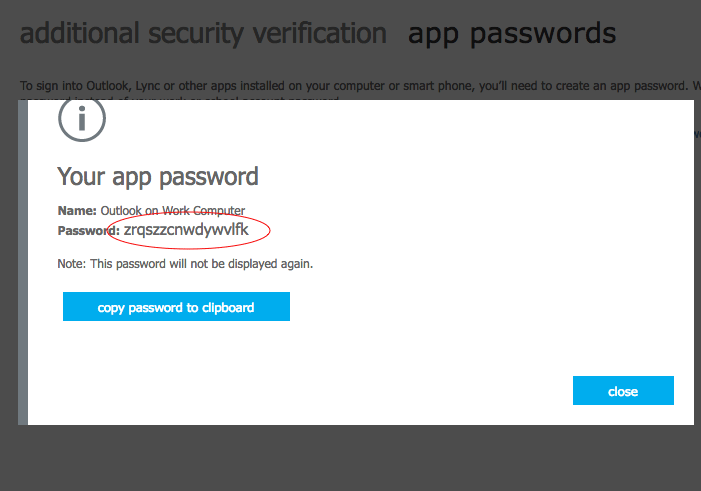
- Go to the app that you want to connect to your Office 365 account. When prompted to enter a password, enter the app password that you just generated.
If you have questions about using email or 2FA, look for answers on our FAQ.
You you can configure your email programs or you may return to the main email page.