Two-factor Authentication Using Mobile Phone Call or Text
There are two options when using this method:
- Phone call places an automated voice call to the phone number you provide. Answer the call and press # in the phone keypad to authenticate.
- Text message ends a text message containing a verification code. Following the prompt in the text, either reply to the text message or enter the verification code provided into the sign-in interface.
- Select Authentication Phone from the drop-down list.
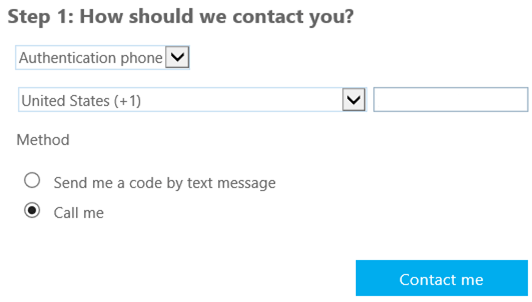
- Choose your country from the drop-down list, and enter your mobile phone number.
- Select the method you would prefer to use with your mobile phone - text or call.
- Select Contact me to verify your phone number. Depending on the mode you selected, we send you a text or call you. Follow the instructions provided on the screen, then select Verify.
- At this point, you are prompted to set up app passwords for non-browser apps such as Outlook or mobile email apps. This is because some apps don't support two-factor verification. If you do not use these apps, click Done and skip the rest of the steps.
- If you are using these apps, copy the app password provided and paste it into your application instead of your regular password. You can use the same app password for multiple apps. For more info, [help with app passwords].
- Click Done.
Return to Email Configuration.